SALES ORDER IN TALLY
Sales order voucher is used to store all types of Sales order details/entries in Tally ERP 9.
HOW TO ACTIVATE SALES ORDER VOUCHER
1. Open your company.
2. Press "F11" function key.
3. Click on "Inventory Features"
4. Make Yes to 'Enable sales order processing' under 'Order Processing'
5. Now save the settings.
LEDGERS FOR SALES ORDER VOUCHER
To enter Sales order record, we need at-least two ledgers.
1. Party ledger a/c
2. Sales order a/c
STEPS TO CREATE PARTY LEDGER
1. Enter party name under 'Name' field.
2. Select "Sundry Debtors" in 'Under' field.
STEPS TO CREATE SALES ORDER LEDGER
1. Click on "Account Info."
2. Click on "Ledger"
3. Enter "Sales order a/c" in ledger name.
4. Select the "Sales" under group.
5. Save the settings.
VOUCHER ENTRY FOR SALES ORDER
1. Click on the "Accounting Voucher"
2. Click on the "Order Vouchers" or press "Ctrl + F2" shortcut key,
3. Enter party name under the 'Party A/c name'
4. Enter "Sales order a/c" ledger under the 'Sales ledger'
5. Enter order no under 'Order no' field (Note: by default order no started from 1 numerical value)
6. Now save the voucher details.


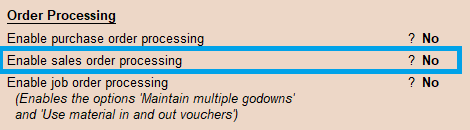







0 Comments