MS EXCEL INTERVIEW QUESTIONS
1. What is Microsoft Excel?
Ans. Microsoft Excel is an example of electronic spreadsheet and it can be used to create different types of documents such (Mark Sheet, Result Sheet, Sales & Purchase Invoice, Balance Sheet, etc.)
 |
| Macro Screen |
3. How to hide page break line?
Ans. By default Microsoft excel sheet show page break lines just after print preview and these page break indications can be hide by following the below steps.
1. Click on "File" menu
2. Click on "Options"
3. Select "Advance"
4. Now select "Show page breaks" under "Display options for this worksheet"
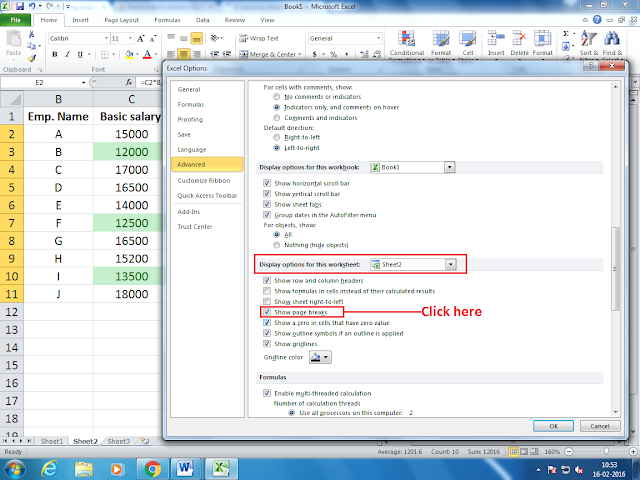 |
| Page Break Indication In MS-Excel |
4. How to insert Indian Rupee sign in MS-Excel?
1. Open the control panel by using "Control" run command
2. Click on "Clock, Region, and Language"
3. Click on "Region and Language"
4. Now change the format in English (India)
Currency Format In India
|
Ans. In Microsoft Excel, cell reference can be classified into two categories.
I. Relative Cell Address: These types of cell address adjust according to the selected cells during copy a formula. (Examples: A1, B1, C1, etc.)
II. Absolute Cell Address: These types of cell address does not change according to the selected cells during copy a formula (Examples: $A$1, A$1, etc.)
6. What is the use of Pivot Table and Pivot Chart?
Ans. Pivot Table: This option is used to create a pivot table with selected data items and after creating a pivot table we can easily perform the following task.
1. Filter data
2. Hide and unhide any data item.
3. Sort data in ascending and descending order.
Pivot Chart: This option is used to create both objects (Pivot table & Pivot Chart) and any effect in one object will also automatically in the second object.
7. Superscript and Subscript In Microsoft Excel
Ans. Microsoft Excel support superscript and subscript and to convert any text in superscript or subscript, we have to follow the below steps.
1. Select the text, which you want to convert in superscript or subscript.
2. Press "Ctrl + 1" key.
3. Select Superscript or Subscript
4. Now click on 'Ok' button.
 |
| Superscript and Subscript |
Ans. By default excel show 12 or more than 12 digit numbers in hexadecimal mode, so to show it in normal form, we have to follow the below steps.
1. Select the cells, in which you want to insert the setting.
2. Click on 'Format cells' or press 'Ctrl + 1' shortcut key.
3. Click on 'Number' tab button.
4. Select the number and make 'Decimal places' to zero.
 |
| Number Format |
MS WORD INTERVIEW QUESTIONS >>
POWERPOINT INTERVIEW QUESTIONS >>






1 Comments
Great article on MS Excel. You provide very useful information. I really enjoyed while reading this article. I also done MS Excel course and this article is amazing. Thanks for sharing. Digital training institute also provide Excel course in Lahore.
ReplyDelete