HOW TO USE GOOGLE MEET ON LAPTOP
During the lock-down period there are so many apps emerged which provide the facility of video conferencing, online meeting and online classes and for other online activities.
Google meet is one of the popular app that fulfill all need for the following purposes
1. Video Conferencing.
2. Online business meeting.
3. Online training and classes.
HOW TO USE GOOGLE MEET
We can use Google Meet app on many different devices like, Android phone, Tablets, Laptop, PCs, and in other smart devices.
So let start . . .
First we will start from, how to use google meet on android smart phone...
Step 1: Open the Google play store in your smart phone, type "Google Meet" on the search bar and install this app.
Step 2: After installed the "Google Meet" app, open the app.
Step 3: Now to start a meeting click on "New meeting" button.
So, to start Google Meet in laptop or in PC, just follow the below steps.
Step 1: Open the www.gmail.com and login with your Gmail account and password.
Step 2: Click on "Start a meeting" link from the left side of your inbox page.
Step 1: Open the www.gmail.com and login with your Gmail account and password.
Step 2: Click on "Start a meeting" link from the left side of your inbox page.
Step 3: As you click on "Start a Meeting" link, your web cam will automatically start and the below screen will show.
Step 5: Now share meeting invitation link by "Copy joining info" link.
MEETING ID AND PASSWORD
Sometime some people could not join meeting by meeting invitation link therefore they ask for meeting ID, so here I want to clear the meeting id is already present in invitation link as last three words shown in the below image...
HOW TO JOIN MEETING ON GOOGLE MEET
To join "Google Meet" meeting on laptop or on PC, follow the below steps.
Step 1: Open the www.gmail.com and login with your Gmail ID and password.
Step 2: Click on "Join a meeting" link from left side of your inbox page.
Step 2: Click on "Join a meeting" link from left side of your inbox page.









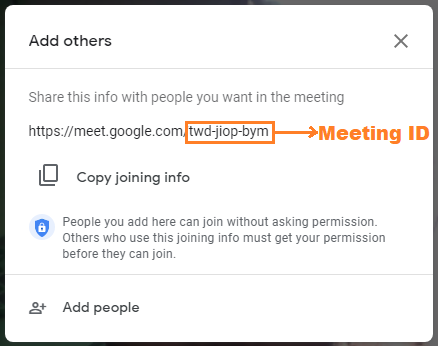





1 Comments
People nowadays have basic questions like how to change name on Google Meet or is it possible to change. Yes, you can change the name easily on Google Meet. However, the method is a bit twisted. Your Google meet account is attached with your Google account. Hence, all other Google services like Google Photos, Gmail, and Google Drive will undergo a name change.
ReplyDelete