how to create drop down list in excel
INTRODUCTION
The drop down list is used to select a particular value from an already existing list of values and in Microsoft excel “List” option of “Data Validation” tool is used to create a drop down list.
In Excel we have two methods to create a drop down list, by using of first method we can create our drop down list by entering values at run time and by second method we can create a drop list by using already existing data values.
Here I am going discuss both methods...
METHOD - 1
In this method we can create a drop down list by inserting values at run time as I already told.
Steps to create Excel drop down list by entering values at run time.
1. Select the cell, where you want to add/create list.
2. Click on the “Data” menu.
3. Click on the “Data Validation” tool.
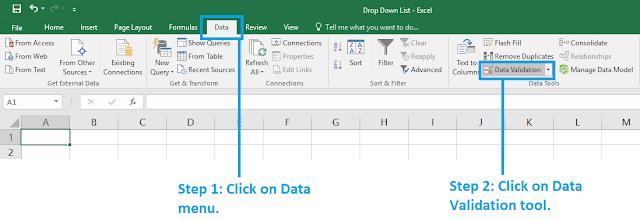
4. Select the “List” under the “Allow” label.
5. Place the cursor in “Source” input box.
6. Enter your values and separate values by comma sign (,)
7. Now click on “Ok” button.
Note: The comma sign (,) is use for new line, the value insert in new line which exist after comma.
The drop down list is used to select a particular value from an already existing list of values and in Microsoft excel “List” option of “Data Validation” tool is used to create a drop down list.
In Excel we have two methods to create a drop down list, by using of first method we can create our drop down list by entering values at run time and by second method we can create a drop list by using already existing data values.
Here I am going discuss both methods...
METHOD - 1
In this method we can create a drop down list by inserting values at run time as I already told.
Steps to create Excel drop down list by entering values at run time.
1. Select the cell, where you want to add/create list.
2. Click on the “Data” menu.
3. Click on the “Data Validation” tool.
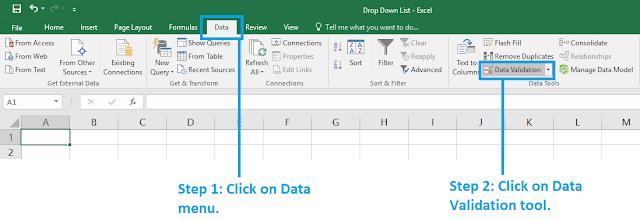
4. Select the “List” under the “Allow” label.
5. Place the cursor in “Source” input box.
6. Enter your values and separate values by comma sign (,)
Note: The comma sign (,) is use for new line, the value insert in new line which exist after comma.
How to create drop down list by already existing data?
METHOD - 2
In this method we can create a excel drop down list by already existing data values as I already told.
1. Select the cell, where you want to add/create list.
2. Click on the “Data” menu.
3. Click on the “Data Validation” tool.
4. Select the “List” under the “Allow” label
5. Place the cursor in “Source” input box.
6. Select/Enter the cell address of data values.
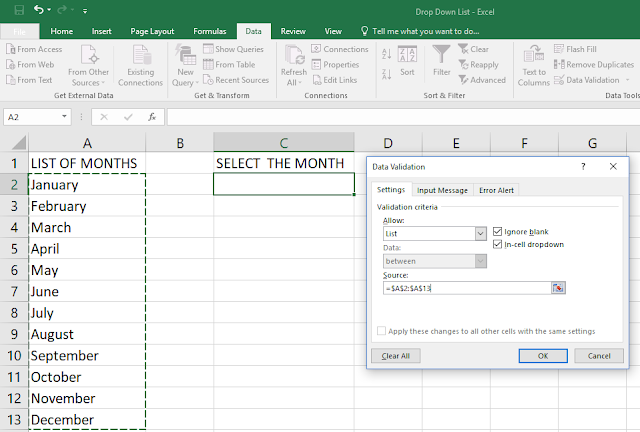
7. Now click on “Ok” button.








0 Comments